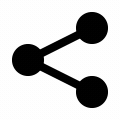In this internet era finding and searching information is simplified by search engines. One such well-known and sophisticated search engine is Google.
Google has become an integral part of internet users. It is the most highly used search engine around the world accounting for 5-7 billion searches every day as of 2022.
Google is so often used that it was added to the English language as a standard word for searching using Google search engine. So google, googled, googling, etc are the standard English words now.
As already said, it is a sophisticated search engine, using it we can find or search almost any kind of information in this world.
Using Google to quickly find what we want is sometimes considered a skill. Yes, it is a kind of skill to find any information just in a few seconds.
Anybody can master this skill by following a few simple tips and tricks. In this article, we are going to look at some of the essential Google tricks that can help you to quickly search and filter any kind of information you wanted using Google.
Note: The sample or example search queries will be indicated after the magnifying glass.
Google tricks to google like a pro
1. Search tricks to find the exact info
Search for an exact match:
To find the search results containing the exact keywords of your search, put your keywords inside quotes(" ").
For example, if you want to find results for your exact keywords, say rare flowers. Search as below.
- "rare flowers"
Search for keywords in title, URL and text:
To search for results containing keywords in the specific parts of the results, you should use
- intitle: to look for keywords in the title
- inurl: to look for the keywords in the URL
- intext: to look for the keywords in the text
Don't give any spacing after the colon(:).
- intitle:rare flowers
- inurl:rare flowers
- intext:rare flowers
Search for specific file types:
You can find search results containing specific file types using filetype: flag. Using this you can look for various file types like pdf, .ps, .xls, .ppt, .doc etc
You can put this filetype: flag before or after search keywords. It's better to use after the search keywords because it helps to differentiate the search keywords with the flag.
- web development filetype:pdf
Search within a site:
You can find results for your keywords within a specific site using site: flag. You can also use this site: flag to see the links that are indexed by Google.
- edge tips site:devapt.com
Search for related sites:
You can use related: flag for finding the sites that are related to the given site. This is helpful for finding the alternative or related sites of a site.
- related:twitter.com
Search for Google's cached version of a site:
You can use cache: flag for checking Google's cached version of a site. It is mostly useful for the webmasters to check the cached version of sites.
- cache:devapt.com
2. Search using operators
There are a few search operators that we can use in our search to quickly get the desired results.
A few operators are: #, @, $, -, .., *, OR, AND, :before, :after etc
Search hashtags:
Using # infront of keyword, searches for that particular hash-tagged posts from various social media sites.
- #newyear
Search social media:
Use @ to search in a social media for the keywords.
- rare flowers @twitter
Search for a particular price product:
Use $ infront of a number to search for that price.
- mobile $100
Search within a range of numbers:
Use .. (two dots) to search within a range of numbers, which could be prices, years etc.
- camera $300..$500
Search with optional keywords:
Use * (asterisk) to search for something when you are not sure of certain keywords in your search.
- learn * in a month
Search by excluding certain keywords:
Use - (hypen or dash) to omit certain keyword results from your search results. This is useful to quickly filter out ambiguous results.
- jaguar -car
Search one or more combinations:
Use OR to combine search results for multiple keywords. Make sure that OR is in capital letters else it won't work.
- new car OR bike
Search for common results:
Use AND operator to get results that are common to both keywords. Make sure AND is in capital letters.
- gps for car AND bike
Search by time:
You can use before: or after: flags to search results before or after a particular time.
- cryptocurrency before:2015
- cryptocurrency after:2017
3. Search for the exact image size
This is one of the best google tricks ever you could find. Using imagesize: flag followed by widthxheight you can search for the exact size images using google.
This is highly useful for quickly finding the social media covers, profile pics, or website placeholder images of particular sizes etc.
Do not give any spaces in between the width and height.
- rare flowers imagesize:1500x500
4. Reverse image search
You can do a reverse image search that is, search using an image instead of keywords and find where it is all used or find similar type of images.
To search by image head over to images.google.com and upload an image you want to find search results for.
5. Filter search results using Tools menu
When you do a google search, based on the type of search, Tools menu provides different filters using which you can filter out results selectively.
For instance when you do a text or all media search, you can see filter by time option using Tools menu.
But when you do a video search, that is you select the videos in the Google search menu bar, you can find various filters when you go to Tools menu. You will see filter by duration, time, quality, closed captions, video source etc.
Tools menu becomes so handy for filtering the search results directly without needing to use search flags or operators.
6. Open search results in a new tab
Quite often people want to open search results in different tabs from Google SERP(Search Engine Results Page) without actually navigating back and forth.
Using Ctrl + Clicking the result will open the article/site in a new tab. But you can achieve this directly by updating your Google settings.
To open results in a new tab always:
- Go to Google's homepage
- Click Setting at the bottom right corner
- Select Search settings
- Scroll down to find Where results open and check the box under it.
- Scroll down to the bottom and click the Save button. That's it.
And every time you click the result on the SERP, it will open in a new tab, voila!
7. Change the number of search results per page
By default 10 Google results are shown per page and the other results are paginated at the bottom.
If you are someone who wants to have more results per page, then you could do that by going to the Google settings from the homepage bottom right corner > Search settings > Search results > Results per page.
Adjust the number of results you want per page, it would be multiples of 10 and then save the settings. That's it you'll see the set number of results per page every time you do a query on Google.
8. Enable google dark mode
We all have seen and used Google in light mode for years. But you can enable the dark mode if you want.
To enable google dark theme go to settings from bottom right corner > Search settings > Appearance > Select Dark theme and click save.
9. Funny google tricks
There are a few funny tricks that gets activated when you type certain keywords in the Google's search box.
A few funny Google keywords are:
- do a barrel roll - this will roll the Google's search results page like a barrel
- askew - this will tilt the search page like the Leaning Tower of Pisa
- anagram - this will show, if you mean to search for nag a ram, which is an anagram for anagram
- animal sounds - this will show a list of animal sounds that you can hear directly from the SERP
- pacman - this will show the pacman game right in the results page where you can play it
For more funny tricks you should see the Google's mirror site.
10. Google mirror site
There's a site with a domain name in the reverse order of the Google, called elgooG. This is an unofficial site claimed to be Google's mirror with some interesting and funny stuff.
The domain of the site is elgoog.im which means to say I'm elgooG.
There are so many easter eggs related to Google results page on this elgooG site.
You can visit this elgoog site and have fun with google gravity, thanos trick, google in 1998 etc all tricks.
That is all about the tricks to use Google smartly and effectively.
This article covers all the essential tricks that you ever need while searching on Google.
If you have any such interesting or useful trick, then do share it with us and we'll update it here.
 @dev_apt
@dev_apt